If your computer keeps crashing, it can be incredibly frustrating. There are also several problems that can cause crashes to happen. If you have grown frustrated, take a break, as the worst thing you could do is get aggravated and worsen the problem.
A pc will crash when it experiences a failure of either components or software and is incapable of running correctly. If your pc is not overheating, then it may have a virus. Viruses can infect your computer, impede its usage, and cause it to crash. Another common problem is that your system is outdated; it is vital to run the latest operating system and ensure your drivers are up to date.
PC crashes can seem overwhelming and demoralizing, especially when it seems like there is no fix. However, below are some simple steps that you can try to help determine why your computer crashes and the ways to resolve them.
What to Do If Your Computer Keeps Crashing
You first must determine if you had made any changes before the crashing began. Changing out hardware such as ram or a hard drive may be the problem. However, a more common cause is problematic software. If you recently installed a new game or program on your computer, it could have corrupted the operating system and caused it to crash.
Updates can also cause similar problems, and if you have updated your computer, the new version may be causing a problem with your hardware or software. Remember when the crashing began, and write a list of things you have done since. After this, you can begin tracking down what is causing your pc to crash.
Check Your PC Usage
To get started, you will need to open your task manager by pressing alt, ctrl, del on your keyboard, which will bring up a page with security options where you will select task manager. This is one of the most useful tools for determining how well your computer runs.
Once your task manager is open, click on the button at the bottom to view more details. On this page is a row of metrics that has information on your PC’s usage. CPU and memory usage are two of the biggest reasons that your pc may crash. If your usage in one of these categories is getting into the 90% range, then there is either a problem with the hardware or you will need to upgrade it.
If your usage is low, go about your normal routine and keep an eye on the task manager. Try to notice if certain software you use causes a spike. If you experience a crash and nothing is elevated, then proceed to the next possibility.
Check Hard Drive Health
Traditional spinning hard drives have a limited lifespan, but some do fail slowly and prematurely. One easy way to check your hard drive’s health is to open your computer’s command prompt by searching for it on your taskbar. Once the command prompt opens, type CHKDSK to run the computer’s built-in disk check.
Another option is to run the Windows hard drive defragment tool, which will clean up your hard drive and should find any problematic areas. If your hard drive is failing, it is important to back up your data immediately to prevent loss and then purchase a replacement drive. If your hard drive is not the problem, keep reading to see the next possible issue.
Check for Updates
A common cause of computer crashes and failures is simply a lack of updating. Some people fear that updating their computer will cause it to crash, but not doing so can also cause problems. Therefore, the most important reason to keep your pc updated is for security.
When Windows, or any operating system, updates, it makes critical changes to its protection software which helps prevent viruses. Failing to update your computer also means that it may not run other software properly. Programs such as web browsers are designed to work with updated operating systems, and a computer that is outdated can cause crashes when using some programs.
In addition to updating your computer’s operating system, you should also update your drivers. Do this by searching for device drivers on the taskbar, which will open the device manager, which contains the drivers for all of the devices attached to your computer.
You will want to individually select it to check for updates on the most important drivers, such as your GPU, but you can also select it to scan for hardware changes. This will check for any new hardware you have added but whose drivers are not detected.
Remove Excess Software
A basic fix that many people overlook is simply cleaning up your computer. Do this by deleting old software in settings. You should also delete any other irrelevant files by deleting them in the file explorer.
Another place to check is your task manager for software that may be running in the background. Try deleting software that runs in the background but that you do not use. Also, take this time to disable unnecessary startup programs. This will greatly improve your PC’s bootup times.
Update Antivirus
If you are experiencing problems with your computer, such as crashing, you may have a virus. If you are using an antivirus program, ensure it is up to date and then run a scan of your computer.
If you do not have a paid antivirus program on your computer, Windows provides a simple security system built into Windows 10 and 11. To check this, go into settings and select Update & Security. Then, on the left sidebar, click on Windows security and select virus and threat protection on this page.
A new window will open that contains the settings for Windows built-in security. Check to ensure that it is up to date; if so, click to run a quick scan. This is not the best security software, but it should find common viruses.
Why Does My PC Keep Crashing When Playing Games?
Having your pc crash when you are in the middle of playing a game can be extremely annoying. Fortunately, there are some simple things you can do to get back up and play.
If this is your first time playing a particular game, then it may be incompatible with your computer. Video games are very intensive on your computer, and if your computer is too slow, it will crash.
Video games are also notorious for having compatibility issues with certain hardware. Before purchasing a game, you should always check a game’s minimum pc requirements. But if you did not do so, now is an excellent time to make sure your computer is capable.
If your computer is close to the minimum requirements, open the task manager and then start playing the game. If it starts to max out your GPU, CPU, or RAM, then it is likely the cause of your PC crashing.
To rectify this, check to make sure your drivers are up to date for the affected component and if they are considering replacing it. Upgrading Ram is one of the easiest changes you can make, and it will improve your gaming experience and increase your computer’s response time for daily use.
Why Does My PC Crash After a While?
If your PC crashes after using it for a while, it is likely because your ram is maxed out. A computer’s RAM is what allows you to jump between tasks quickly. When you go in and out of programs or have multiple windows open at a time, it can begin slowing your PC and will eventually cause it to crash.
Usually, you will notice your PC getting slower and slower before it crashes if RAM is at fault. To remedy this, simply turn off your computer at night. This will not only keep your RAM clear but will also improve your PC’s useful life. At a minimum, restart your computer daily, as it will clear the RAM and install any necessary updates.
Sometimes power cycling is not enough to get your computer running well again. If restarting and updates do not do the trick, it is time to upgrade your RAM. On most computers, this is a simple procedure, and RAM can even be replaced or upgraded on laptops.
What to Do Next?
A computer that keeps crashing is not only annoying, but it can greatly affect your productivity. If you find that your computer is still having problems after going through the above steps, it may be time to bring it to a repair facility or consider a replacement.